This way you add the MySQL database on the same machine as your WebLogic Domain without taking a lot of machine resources, less maintenance or thinking about licensing costs.
In this blogpost I will show you the steps how to create a MDS repository for OWSM and ADF.
First we start with downloading MySQL 5.5 and install it on a machine. I will use InnoDb as database engine and UTF8 as character set ( this is probably best tested by Oracle).
Add or change the following database settings in the my.cnf of the MySQL database.
innodb_file_per_table
innodb_file_format=Barracuda
innodb_large_prefix
log_bin_trust_function_creators
sql-mode=NO_BACKSLASH_ESCAPES
The sql-mode is necessary in OWSM else you will get a SQL error ( escape ' \' on a like ) when you start the WebLogic Domain.
the max_sp_recursion_depth=10 else you will get this error Recursive limit 0 (as set by the max_sp_recursion_depth variable) was exceeded for routine mds_internal_createPackageRecursive
Start the RCU installer and select MySQL Database as database type. I will use root as username cause it needs to create a table ( schema_version_registry) in the test database and it wants to create a new database.
MySQL does not support all options but for us, the Metadata Services option is enough. Besides MDS, MySQL is also supports ODI ( Oracle Data Integrator ) and Enterprise Performance Management, I personally don't know these products so I can't test them for you .
RCU creates a dev_mds database and an user dev_mds user.
It will create the following tables
Now we can start the OWSM WebLogic domain and deploy our protected Web Services.
We can also use it in ADF, for this we need to open the Enterprise Manager application, select your domain and go to Metadata Repositories. Click on Register.
I create a new MySQL user which has access to the test and dev_mds database.
grant all on dev_mds.* to mds@'%' identified by 'welcome';
grant all on test.* to mds@'%' identified by 'welcome';
Now you can register you own MDS database repository.










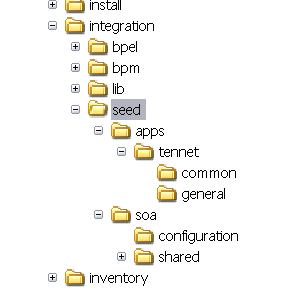
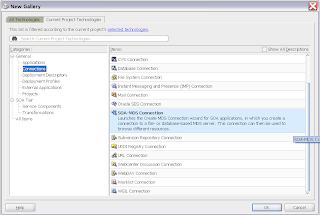
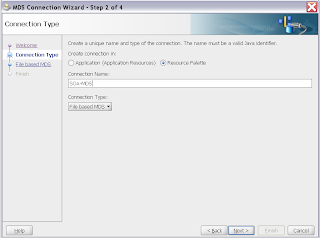
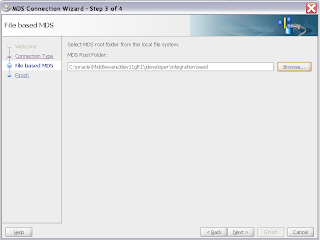
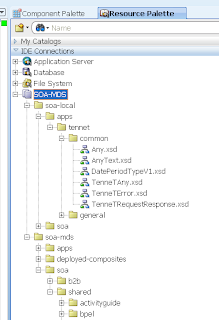
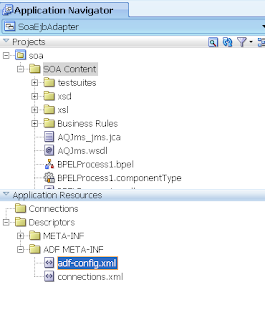
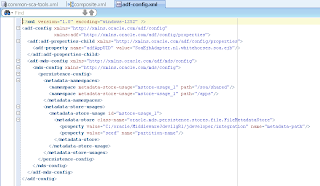
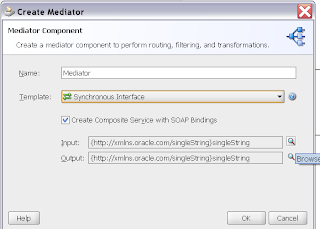
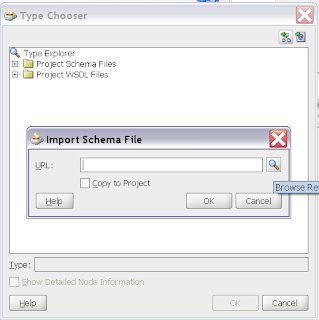
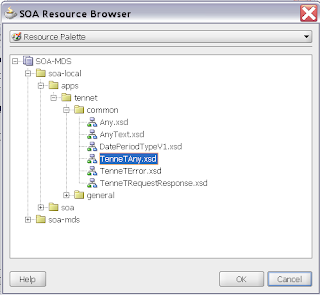
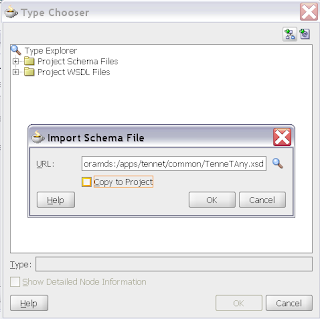
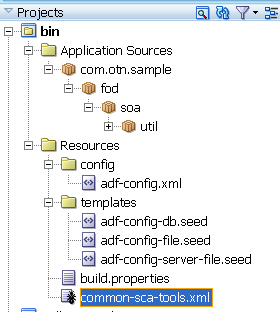
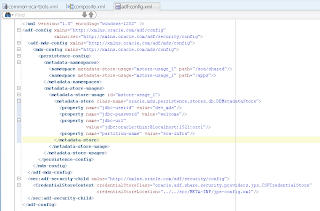
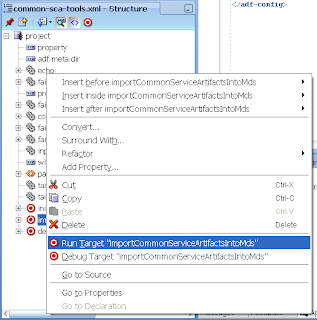
























 In this blog I will show you what you need to do to make this work. You need to know a litte bit about MDS and ADF security, for more info read
In this blog I will show you what you need to do to make this work. You need to know a litte bit about MDS and ADF security, for more info read 




