Here are some pictures of the result.
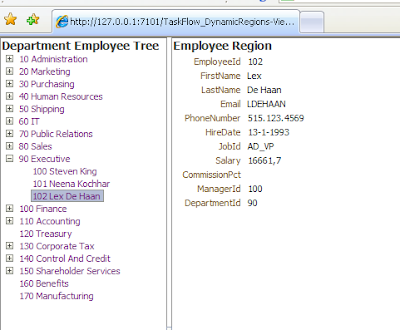
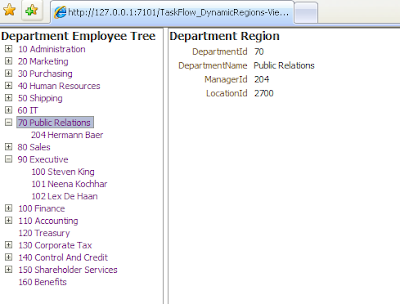
These are the steps I did to get this result.
First I used the ADF Business Components wizard the fill the model project. I changed the Application Module so the tree has its own iterators.
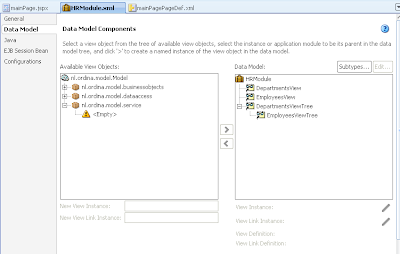
Create a new JSF template in the viewcontroller project with 2 facets definitions. In this template I add a panel splitter with two facet ref's.
Open the adfc-config and create a view called mainPage to the Task Flow. Select the view and create the jsf page based on the just created template.
Drag the departmentsViewTree viewobject from the datacontrol to the Tree facet of the jsf page and select the ADF Tree option.
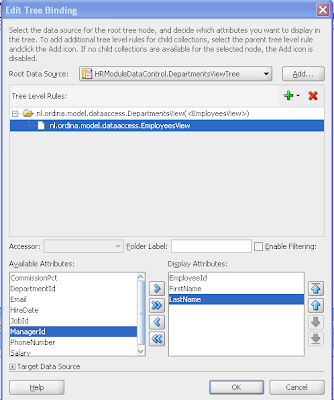
Also add the EmployeeTreeView to the tree binding.
Create two task flows called employee-task-flow-definition and department-task-flow-definition.
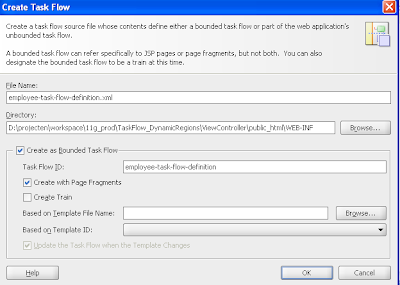
First we open employee-task-flow-definition where we add a view and we also drag the SetCurrentRowWithKeyValue operation of the employeesView to the task flow. ( do this from the datacontrol). Next we add a control flow case between the SetCurrentRowWithKeyValue method and the view. Make sure you set the SetCurrentRowWithKeyValue method as the default activity ( so it fires when the region is loaded).
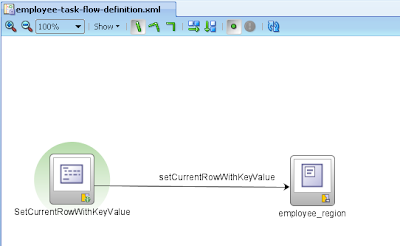
It looks a bit strange to add an SetCurrentRowWithKeyValue operation in the Task Flow to lookup the right employee because in JDeveloper 10.1.3 we used an invoke action in the page definition to fire the SetCurrentRowWithKeyValue operation on an iterator. Invoke action in JDeveloper still works but has some side effects.
Select the employee_region view and create the JSF page fragment. In this page fragment we can drag the employeesView from the datacontrol and select a read only form option.
The last step is to add an input parameter to the Task Flow so this parameter can be used by the SetCurrentRowWithKeyValue method.
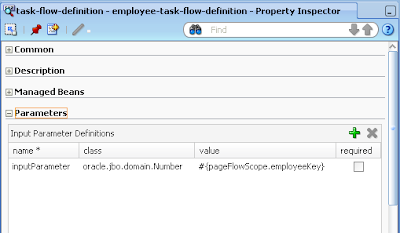
Select the SetCurrentRowWithKeyValue method and go to the page definition of this task flow method, where we will use the input parameter value.
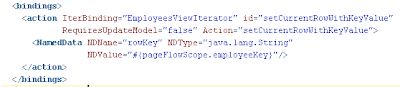
Do the same with the department task flow.
Go the main jsf page where we will drag the employee or department Task Flow to the body facet of the main jsf page. We will get an option if we want to create a dynamic region.
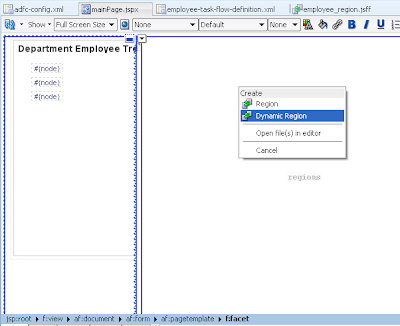
JDeveloper gives you the option to create a new backing bean where it will add the necessary code for the dynamic region. Here the code of the backing bean.
package nl.ordina.view.backing;
import oracle.adf.controller.TaskFlowId;
public class MainPageBean {
private String taskFlowId = "/WEB-INF/employee-task-flow-definition.xml#employee-task-flow-definition";
public MainPageBean() {
}
public TaskFlowId getDynamicTaskFlowId() {
return TaskFlowId.parse(taskFlowId);
}
public String employeeRegionLayout() {
taskFlowId = "/WEB-INF/employee-task-flow-definition.xml#employee-task-flow-definition";
return null;
}
public String departmentRegionLayout() {
taskFlowId = "/WEB-INF/department-task-flow-definition.xml#department-task-flow-definition";
return null;
}
}
We have to change this backing bean scope to session or application. Open the adfc-config for this
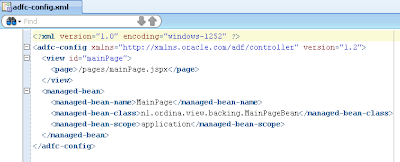
Now we can change the tree in the mainpage so the right key is passed on and the right region is activated. We use a switcher and setActionListener for this. The setActionListener copies the department or employee Id to a pageflowscope variable. The value is passed on to the input parameter of the region task flow. ( This happens in the page definition of the main page)
<af:panelHeader text="Department Employee Tree">
<af:tree value="#{bindings.DepartmentsViewTree.treeModel}"
var="node"
selectionListener="#{bindings.DepartmentsViewTree.treeModel.makeCurrent}"
rowSelection="single">
<f:facet name="nodeStamp">
<af:switcher facetName="#{node.hierType.viewDefName}">
<f:facet name="nl.ordina.model.dataaccess.DepartmentsView">
<af:commandLink text="#{node}"
action="#{MainPage.departmentRegionLayout}">
<af:setActionListener from="#{node.DepartmentId}"
to="#{pageFlowScope.TreeKey}"/>
</af:commandLink>
</f:facet>
<f:facet name="nl.ordina.model.dataaccess.EmployeesView">
<af:commandLink text="#{node}"
action="#{MainPage.employeeRegionLayout}">
<af:setActionListener from="#{node.EmployeeId}"
to="#{pageFlowScope.TreeKey}"/>
</af:commandLink>
</f:facet>
</af:switcher>
</f:facet>
</af:tree>
</af:panelHeader>
The last step is to change the page definition of the main page. Where we need to change the refresh conditions and the value of the inputparameter. This inputparameter has to have the same name as the inputparameter name of the region task flows.
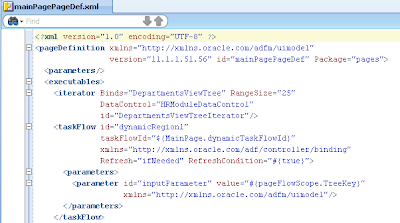
We are finished. Here you can download the project












